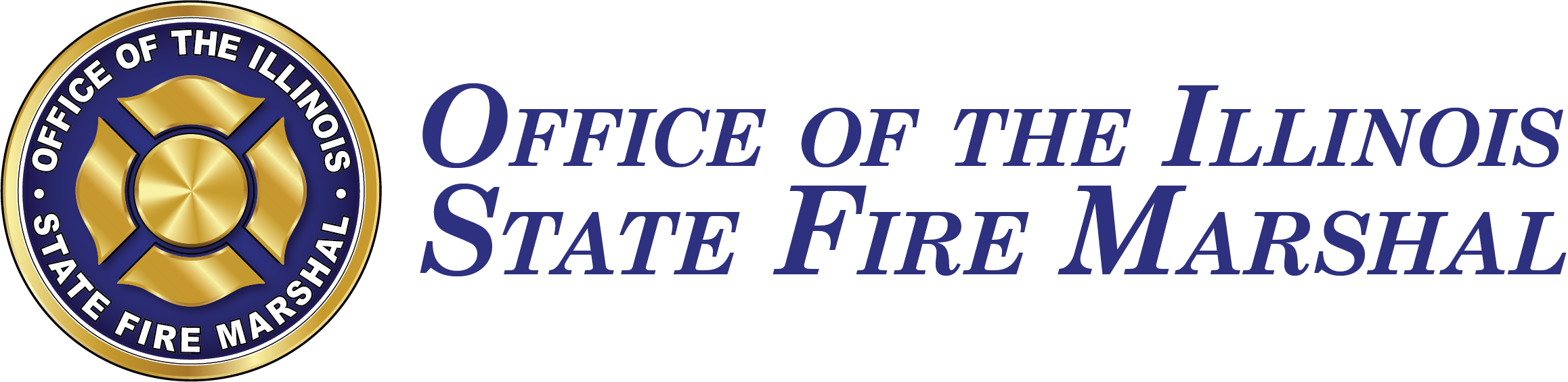Verifying Successful Reporting
It's important to ensure that your reports have both been successfully submitted and are valid.
Third Party Software Users:
Fire departments that utilize third party software such as ImageTrend, ESO, etc. must understand that following an upload, the "Success" notification only indicates that a file has been received for processing. After each upload, you will receive an email with a link to a zipped folder that contains your results. These files should be reviewed to determine if the files you uploaded were successfully imported or not. Please view this video on how to read your results files: https://www.youtube.com/watch?v=BFF7REq8uG4
If you have difficulty interpreting the files, please forward the email to us and we can assist you.
All users:
Two ways for any user to determine the status of their reports are:
- Click "Search Incidents"
- Utilize the NFIRS Data Warehouse (NFIRS DW)
Search Incidents
- After logging in, click "Search Incidents" under Incident Management on the home page.
- Either select a year and quarter or enter a specific date range.
- Click "Search"
- The system will only display up to 500 reports at a time but it will list the total incidents within your date range
To find only invalid reports: - On the search page, select "Invalid" under Validity prior to clicking "Search"
- Open the invalid report and click the "Find Errors" button.
- A list of errors will appear at the top.
- After correcting the errors, click the blue "Save" button.
NFIRS Data Warehouse (NFIRS DW-Replaces SORT)